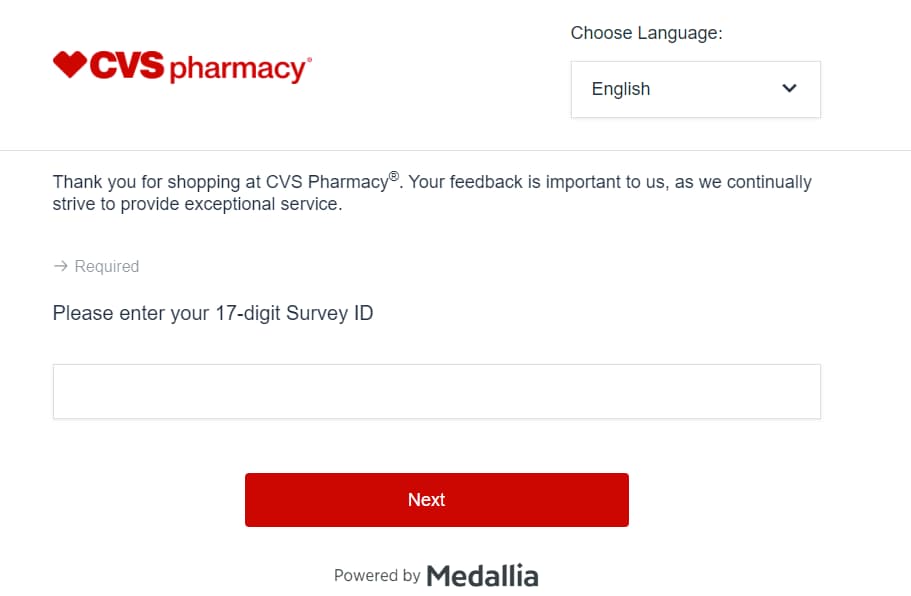Why Does My Spotify Keep Stopping – Spotify is a popular audio streaming platform among the music-loving community. But Spotify’s pausing problem is common among its users.
Regular users of Spotify must have concerned over does Spotify keep pausing during playback.
Why Does My Spotify Keep Stopping?
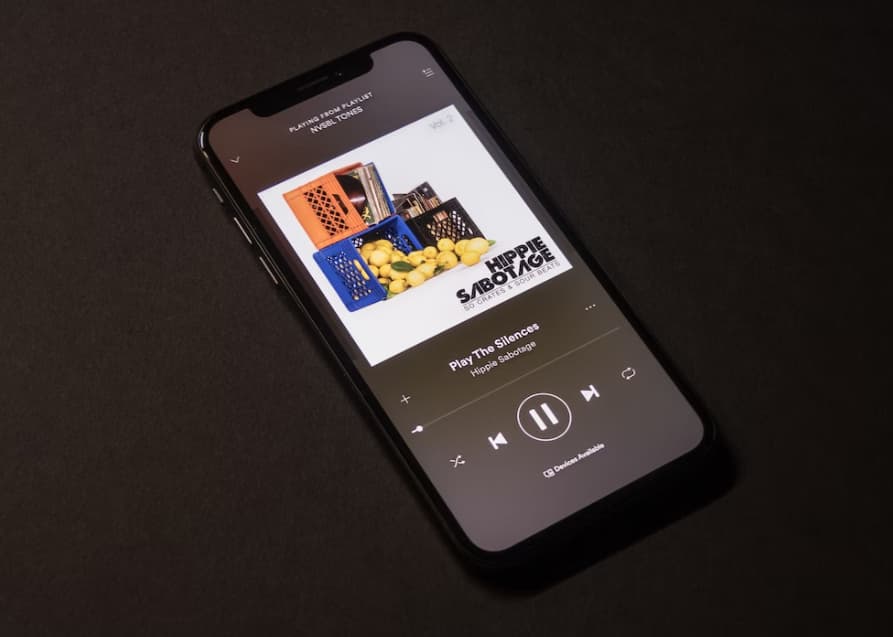
Here in this article, we will point out the reasons and ways to simply solve Spotify’s pausing issue. If you want to know more about Spotify Keep Pausing and how can you solve it then read this article carefully.
What are the reasons behind Spotify’s Repeated Pausing?
Being a Spotify operator, I’ve asked myself numerous times why my Spotify keeps pausing. After some browsing on the users’ community, we found many reasons why Spotify keeps pausing. The most happening causes are outlined here for your knowledge:
- You might experience that Spotify keeps stopping if you use a similar account on multiple devices without logging out.
- When you’re on an unbalanced network, you’ll see that Spotify stops live music due to network buffering.
- If you reserved the battery save mode or data restriction mode, it might be the likely cause of why Spotify keeps stopping the playback.
- When there are numerous apps running background on your device, Spotify stops playing the audio.
- Your device might get burdened with extreme cache or temp files, and that might be the reason why Spotify keeps pausing.
Ways To Fix the Issue of Why Does My Spotify Keep Stopping?
Fix Spotify Stopping Issue On Smartphones:
-
Turn down the ‘Battery saving mode:
Turning on the battery saver mode can be why Spotify stops playing on your smartphone. Therefore, you simply need to turn down the battery saver and solve this problem with the help of the following steps:
You need to go to the Settings menu of your smartphone and there You’ll find the desired setting under ‘Battery’, or ‘Battery & performance” title.
After that, Inside the battery sub-menu, you need to select the battery saver to turn on/off option and hit the ‘Turn off now’ option, and your work is done here.
-
Turn off the ‘Background Data Restriction’ setting:
Occasionally, some of us restrict background internet data to save their usage. But this has an opposing effect that Spotify keeps pausing during playback. You might try to solve the issue by following the below steps:
First, you need to go to the settings options on your smartphone and look for any sub-menu such as ‘Apps’, ‘App Settings’, or “Apps & Notifications.
Then, once you have entered the app settings option, look for the Spotify app icon to access its settings on your device.
After that, simply tap on the mobile data & Wi-Fi options. There you’ll also see toggle on/off options for background data for the app Toggle on the background data choice, and also, toggle on the unrestricted data usage choice.
-
Sign Out from Anywhere Your Spotify Account is Logged On:
You need to go to Spotify’s official web page on SPOTIFY:
After that, you simply need to sign in to your Spotify account with your credentials and the process will redirect you to the account overview page.
Now, you need to scroll to the bottom of the page where you’ll find a choice to sign out everywhere.
Then, once you tap on the button, you’ll finish the logout process from every device.
Now, simply login to your Spotify account again on your smartphone, and see if Spotify still interrupts while playing a song.
Fix Spotify Stopping Issue On Desktops:
the Spotify web player not working, simply refresh the browser page if Spotify keeps stopping. If you are using the desktop app, you need to try relaunching the app.
Occasionally, the app might create a glitch and hinder smooth playback. It would be finest if you also restarted your computer before you try any of the following tricks:
-
Check Your Network Connection:
Your internet connection might not offer up-to-the-mark bandwidth to your router. It can be the reason why Spotify keeps stopping and buffering during audio playback. Simply Check your network, and even try switching to another connection if required. When my Spotify keeps pausing on the desktop, we typically plug in the LAN connection directly. This action resolves my problem most of the time.
-
Use the ‘Sign Out Everywhere’ Option:
Since logging in to your account from too many devices can be why Spotify stops playing, an easy solution to it is signing out everywhere. Follow the below steps on a desktop browser:
- First, you need to visit Spotify’s website and log in with your username and password after logging in, the browser will take you to the account overview page.
- Now, you simply need to scroll down to the bottom of the page until you see the option to sign out everywhere and hit the sign out everywhere button, and you’re good to go.
-
Turn off the ‘Power saver’ mode:
You simply need to open the settings window of your computer.
Then, you need to Enter the system settings, where you’ll find options for your device’s battery and power.
Now, into the battery and power settings, you need to uncheck the ‘Turn battery saver on automatically’ option and You can also select a custom power mode for your laptop from the control panel. Selecting the finest performance will make sure that all apps give out the best to you.
What can you do if Spotify keeps pausing over any Bluetooth device?
When you like music on the Spotify app with a Bluetooth device (either headphones or soundbar), poor Bluetooth connectivity can be the main reason why Spotify keeps pausing. If your Bluetooth keeps stopping, you need to keep an eye on the connectivity status while the problem is happening.
Re-establish the Bluetooth connection on your device. Similarly, you can also try a complete reinstallation of the Spotify app if there isn’t any improvement. Most prominently, simply use the updated version of the app when the Bluetooth keeps stopping.
Also Check:
Conclusion
We have shared everything about Spotify Keep Pausing and how can you solve it in this article on “Why Does My Spotify Keep Stopping” If the info that we shared above helped you in any way then do share it with others.